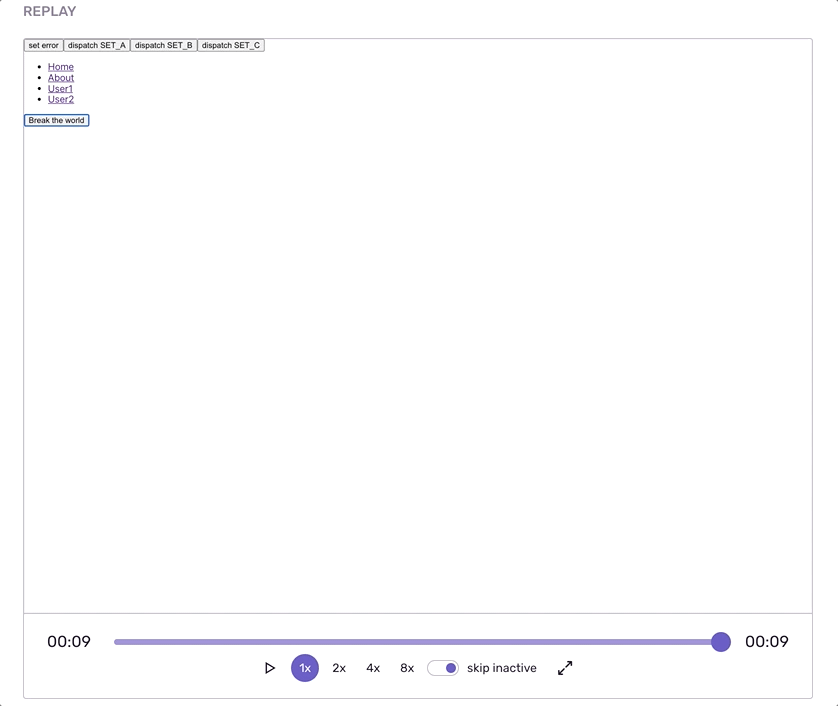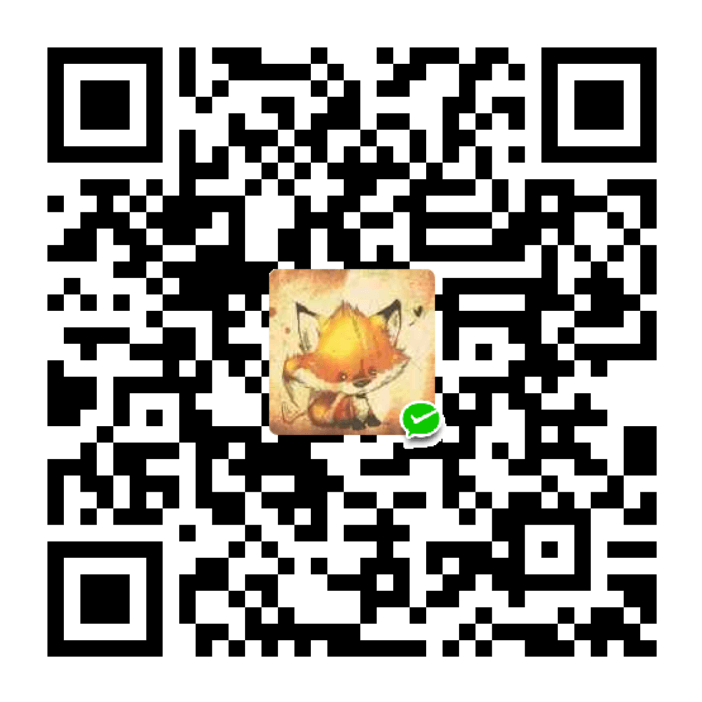Sentry 实战
手动上报错误
Sentry的SDK会自动上报错误、未捕获的异常和unhandled rejections以及其他类型的错误。对于未捕获的异常,我们可以手动上报。 官方文档
import * as Sentry from "@sentry/react"; try { aFunctionThatMightFail(); } catch (err) { Sentry.captureException(err); }我们同样可以在
Sentry管理界面 -> Issues中查看手动上报的异常另外我们还可以手动上报一些纯文本信息
Sentry.captureMessage("Something went wrong");
设置上报等级
我们可以对上报的信息定义等级,主要包括:
export declare enum Severity { Fatal = "fatal", Error = "error", Warning = "warning", Log = "log", Info = "info", Debug = "debug", Critical = "critical" }手动上报错误定义
leveltry { aFunctionThatMightFail(); } catch (err) { Sentry.captureException(err, { level: Sentry.Severity.Warning, }); }手动上报纯文本定义
levelSentry.captureMessage("this is a debug message", Sentry.Severity.Warning);定义一个范围,在范围内容统一定义
levelSentry.configureScope(function(scope) { scope.setLevel(Sentry.Severity.Warning); aFunctionThatMightFail(); bFunctionThatMightFail(); });
Sentry错误边界组件
Sentry提供了错误边界组件,当 react 组件发生错误,可以上报相关信息
使用
Sentry.ErrorBoundary组件// index.js const App = () => { return ( <> { error && new Error('error') } <button onClick={() => setError(true)}>set error</button> </> ); } const WithSentryErrorBoundaryApp = () => { return ( <Sentry.ErrorBoundary fallback={<div>error boundary error</div>} showDialog> <App /> </Sentry.ErrorBoundary> ); } ReactDOM.render( <WithSentryApp />, document.getElementById('root') );点击按钮,页面会展示
fallback内容,并且弹出反馈弹窗,向Sentry提交反馈,反馈内容可以在Sentry管理界面的User Feedback中查看而在
Sentry管理界面的Issues中,我们可以看到上报了名称为Error错误,他的描述是以React ErrorBoundary Error开头的
也可以使用Sentry提供的高阶组件
withErrorBoundary实现同样效果const WithSentryApp = Sentry.withErrorBoundary(App, { fallback: <p>an error has occurred</p>, showDialog: true });更多信息参考: 官方文档
集成 redux
安装
reduxnpm i redux -S集成
redux通过
sentryReduxEnhancer中的actionTransformer和stateTransformer过滤不需要在sentry管理界面中展示的action和state// index.js import React from 'react'; import ReactDOM from 'react-dom'; import * as Sentry from '@sentry/react'; import { Integrations } from '@sentry/tracing'; import { createStore } from 'redux'; Sentry.init({ dsn: "http://c96e4ce910524463a4e6a655a7eb054f@10.10.8.46:9000/3", environment: 'localhost', integrations: [new Integrations.BrowserTracing()], tracesSampleRate: 1.0, release: '0.0.1', }); const initialState = { a: 'init', b: 'init', c: 'init', }; const rootReducer = (state = initialState, action) => { if (action.type === 'SET_A') { return { ...state, a: 'a_changed', } } if (action.type === 'SET_B') { return { ...state, b: 'b_changed', } } if (action.type === 'SET_C') { return { ...state, c: 'c_changed', } } return state; } const sentryReduxEnhancer = Sentry.createReduxEnhancer({ actionTransformer: action => { if (action.type === 'SET_B') { return null; } return action; }, stateTransformer: state => { return { ...state, c: null, } }, }); const store = createStore( rootReducer, sentryReduxEnhancer, ); const App = () => { function fn() { console.log(window.a.b); // axios.get('/dddd').catch(() => {}); } return ( <> <button onClick={() => store.dispatch({ type: 'SET_A' })}>dispatch SET_A</button> <button onClick={() => store.dispatch({ type: 'SET_B' })}>dispatch SET_B</button> <button onClick={() => store.dispatch({ type: 'SET_C' })}>dispatch SET_C</button> <button onClick={fn}>Break the world</button> </> ); } ReactDOM.render( <App />, document.getElementById('root') );访问
localhost:9000,有4个按钮dispatch SET_A、dispatch SET_B、dispatch SET_C、Break the world,依次点击,则报错在
Sentry管理界面 -> issues菜单中找到刚才错误上报详情在
BREADCRUMBS中,可以看到有三条redux相关的CATEGORY,分别表示redux init、dispatch SET_A、dispatch SET_C。dispatch SET_B没有,是因为在actionTransformer中将其过滤掉了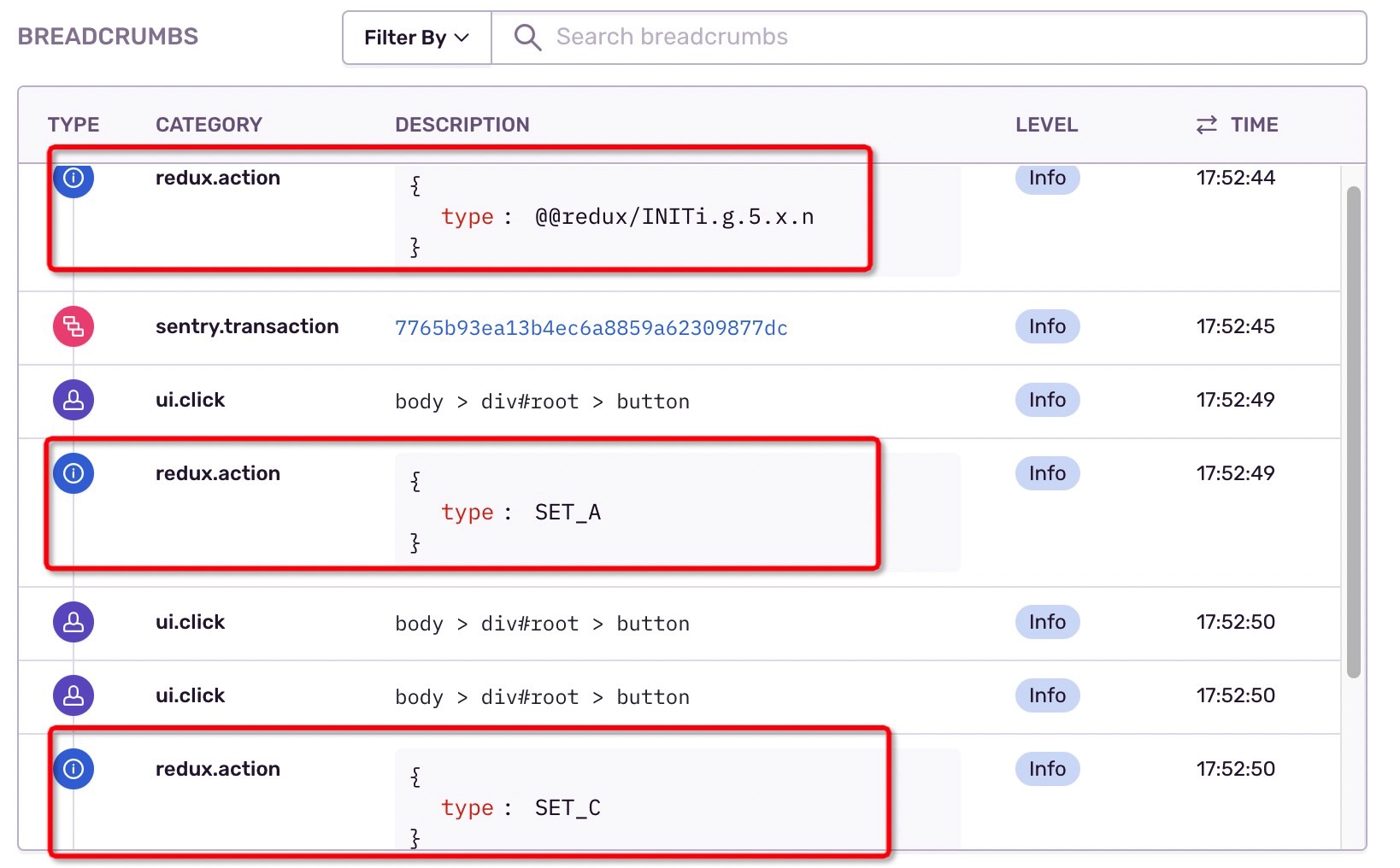
页面往下翻,可以看到
REDIX.STATE中记录了报错前最后的state,有a、b值,但没有c的值,是因为在stateTransformer中过滤了c的值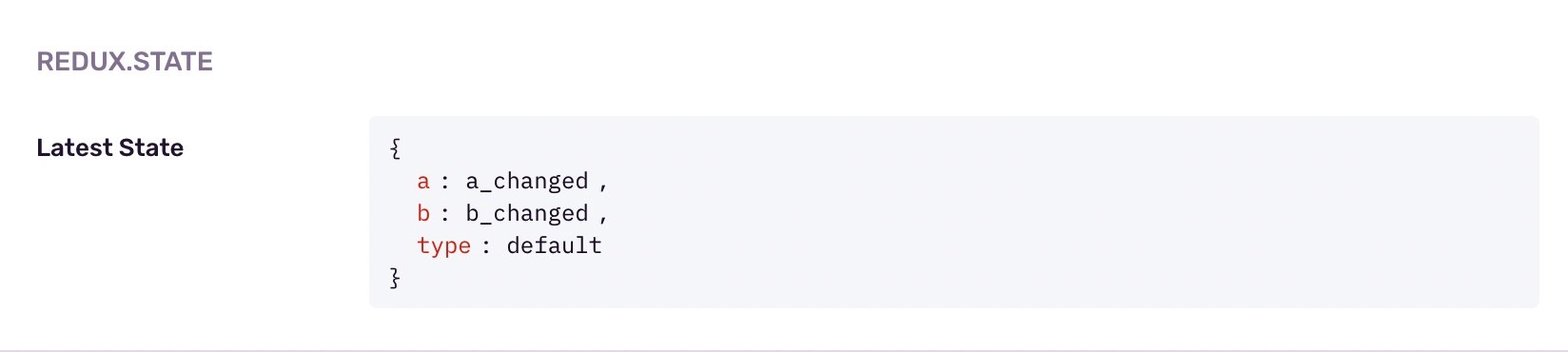
rrweb 重播
rrweb 是一个开源的 Web 会话回放库,它提供易于使用的 API 来记录用户的交互并远程回放。
可以记录鼠标移动轨迹、交互动作和页面变化,并播放。
@sentry/rrweb 是 rrweb 的 sentry 插件。
安装
npm install -S @sentry/rrweb rrweb使用
import SentryRRWeb from '@sentry/rrweb'; Sentry.init({ integrations: [ new SentryRRWeb({ checkoutEveryNms: 10 * 1000, // 每10秒重新制作快照 checkoutEveryNth: 200, // 每 200 个 event 重新制作快照 maskAllInputs: false, // 将所有输入内容记录为 * }), ], });在页面中点击各个按钮,直到报错,在
Sentry管理界面 -> Isseues中找到相关错误详情,在页面最底部有一个REPLAY模块,点击播放可以回放错误发生前的一系列操作查看效果