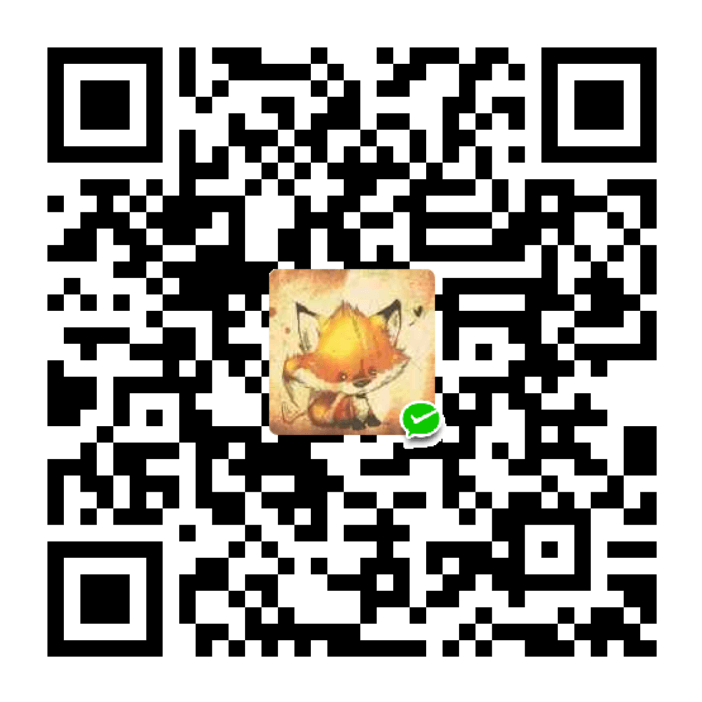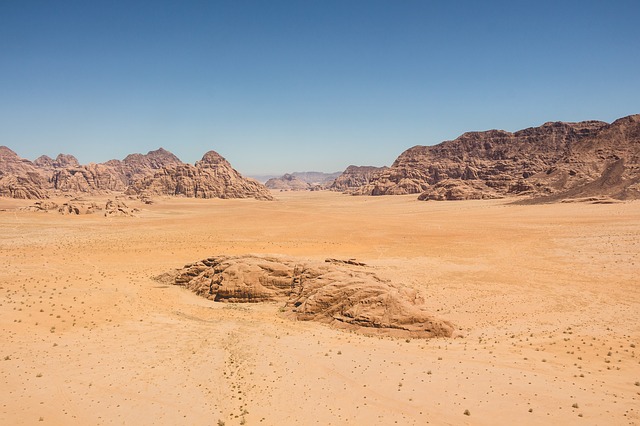1. 需求
公司的公众号会定期发布文章,小程序需要同步发布,也就是要编辑两次,为了节约时间,小程序改为以 “公众号文章长截图” 的形式发布。
2. 代码实现
- pom.xml 添加依赖
<!-- Selenium -->
<dependency>
<groupId>org.seleniumhq.selenium</groupId>
<artifactId>selenium-java</artifactId>
<version>3.141.59</version>
</dependency>
<!-- Commons IO -->
<dependency>
<groupId>commons-io</groupId>
<artifactId>commons-io</artifactId>
<version>2.13.0</version>
</dependency>- DemoApplication.java
package com.example.demo; import org.openqa.selenium.JavascriptExecutor; import org.springframework.boot.SpringApplication; import org.springframework.boot.autoconfigure.SpringBootApplication; import org.openqa.selenium.OutputType; import org.openqa.selenium.WebDriver; import org.openqa.selenium.chrome.ChromeDriver; import org.openqa.selenium.chrome.ChromeOptions; import org.apache.commons.io.FileUtils; import java.io.File; @SpringBootApplication public class DemoApplication { public static void main(String[] args) { // ChromeDriver路径(需根据实际情况修改) System.setProperty("webdriver.chrome.driver", "C:/Users/liu/Downloads/chromedriver-win64/chromedriver.exe"); // 配置Chrome选项 ChromeOptions options = new ChromeOptions(); options.addArguments("--headless"); // 无头模式 options.addArguments("--disable-gpu"); options.addArguments("--window-size=1920,1080"); options.addArguments("--remote-allow-origins=*"); options.addArguments("--hide-scrollbars"); WebDriver driver = new ChromeDriver(options); try { // 公众号文章地址 String url = "https://mp.weixin.qq.com/s/a9dy5N4pn1Ap1f-JnUwUSg"; // 访问目标页面 driver.get(url); // 等待页面加载(可根据实际情况调整) Thread.sleep(5000); // 生成网页预览图 takeScreenshot(driver, 1920, "web_preview.png"); // 生成手机预览图 takeScreenshot(driver, 750, "mobile_preview.png"); } catch (Exception e) { e.printStackTrace(); } finally { driver.quit(); } SpringApplication.run(DemoApplication.class, args); } // 截屏 private static void takeScreenshot(WebDriver driver, int width, String fileName) throws Exception { // 调整浏览器窗口尺寸 Long height = (Long) ((JavascriptExecutor)driver).executeScript("return document.documentElement.scrollHeight"); driver.manage().window().setSize(new org.openqa.selenium.Dimension(width, height.intValue())); // 等待页面重新布局 Thread.sleep(2000); // 截图并保存 File srcFile = ((ChromeDriver) driver).getScreenshotAs(OutputType.FILE); FileUtils.copyFile(srcFile, new File(fileName)); System.out.println("已生成截图:" + fileName); } }
3. 效果测试图